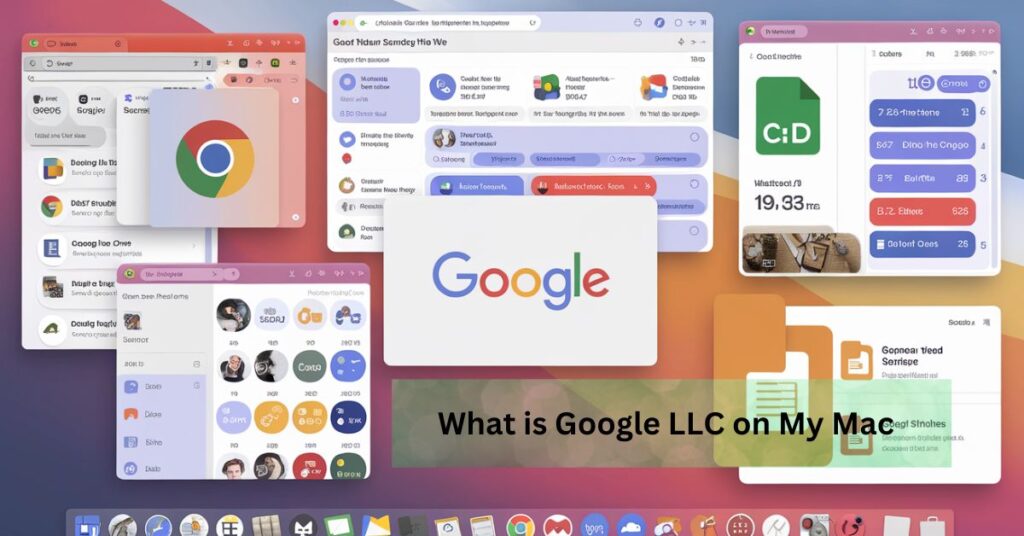Google LLC, a technology titan, significantly impacts how we use the Internet and manage digital data. Mac users often encounter Google LLC in various forms, from web browsers to cloud storage services.
Google LLC Explained
Google LLC started as a search engine project in 1996 and quickly became a global technology leader. It now encompasses various services and products, from digital advertising to software development, significantly influencing personal and professional digital landscapes.
Google’s business model focuses on advertising, digital products, and services that enhance user interactivity and data connectivity. Its core products, such as the Google search engine, Google Ads, and Android, demonstrate its wide-reaching influence across different technology platforms.
Common Google LLC Products on Mac
Google Chrome
Google Chrome is a popular web browser among Mac users. It is known for its speed, efficiency, and integration with Google services. It allows users to synchronize bookmarks, history, and settings across devices using their Google account.
Google Drive and Backup
Google Drive provides cloud storage solutions, allowing Mac users to store, access, and share files from anywhere. Its integration with macOS makes it a flexible tool for personal and professional use.
Google Photos
For Mac users, Google Photos offers a seamless way to manage and back up photos. It integrates well with macOS, providing easy access to photo libraries from other devices.
Other Google Software
Other Google software, such as Google Docs, Sheets, and Slides, is also found on many Macs. These enable users to create and collaborate on documents directly from their devices.
How Google LLC Appears on Your Mac
Google LLC can manifest in various ways on your Mac, depending on the applications and services you use. Understanding how Google integrates with macOS helps manage interactions and settings for a better user experience. Here are some of the common ways Google might appear on your Mac:
System Prompts and Account Settings
When you install Google applications like Google Chrome or Google Drive, macOS might prompt you to grant certain permissions. These permissions can include access to your location, camera, microphone, and notifications. Such prompts ensure that the apps function as intended and synchronize with your Google account effectively. For instance, Google Chrome will ask for permission to send you notifications or to access your location to provide relevant search results and ads.
Permissions and Access
Google apps typically require various permissions to offer their full range of functionalities. For example:
- Google Chrome might need access to your file system to download and manage files.
- Google Photos asks permission to access your photo library to upload and organize your pictures across devices.
- Google Drive needs permission to access documents and other data stored on your Mac for synchronization.
Managing these permissions is crucial for maintaining your privacy and ensuring that Google apps interact with your system only in ways you approve. You can view and change these permissions in your Mac’s System Preferences under the “Security & Privacy” section.
Account Integrations
Google LLC’s presence on Mac also extends to account integrations. If you use your Google account on your Mac, you might see Google’s presence across various services:
- Mail: Google Gmail accounts can be added to the macOS Mail app, allowing you to manage your email directly from your desktop.
- Calendar: Integrating Google Calendar with your Mac’s app lets you seamlessly sync your schedule and appointments across devices.
- Contacts: By syncing your Google Contacts, you can keep your contact information updated and accessible on your Mac.
These integrations make syncing all your important information easier across Google services and macOS, enhancing productivity and connectivity.
Visibility in File Management
Google Drive’s file stream system can also be visible in your Mac’s Finder. Once installed, it appears just like any other folder in Finder, allowing you to access your online files directly from your desktop. This integration provides a seamless experience for managing files stored in the cloud without a web browser.
Security and Privacy Concerns
Security and privacy are vital areas of focus when using Google LLC products on a Mac due to the extensive data interaction between your device and Google’s servers. Here’s how you can address these concerns effectively:
Security Aspects
Google’s applications are generally secure, employing robust security measures to protect user data. However, vulnerabilities can arise, and users must be proactive in managing their app security settings:
- Regular Updates: Always ensure that all Google apps and your macOS are up to date. Updates often include security patches that protect against newly discovered threats.
- Secure Connections: Use secure networks when accessing Google services. Avoid using public Wi-Fi for transactions or sensitive operations without a VPN.
Managing Privacy Settings
Google offers several customization options for privacy settings, but navigating these can be complex. Here’s what you can do to enhance your privacy:
- Activity Controls: Google allows you to manage activity settings across apps like Chrome and Google Search. You can limit what data is saved to your Google account, such as web activity, location history, and device information.
- Ad Personalization: If you are concerned about targeted advertising, you can adjust your Google ad settings to disable personalized ads, limiting Google’s use of your activity for advertising purposes.
Data Encryption
Data encryption is a standard security feature for Google services, ensuring that your information is protected during transmission and while at rest on Google’s servers. However, enabling end-to-end encryption in communications apps, like Google Meet, adds a layer of security.
Two-factor Authentication (2FA)
Activating two-factor authentication for your Google account provides an extra security layer, requiring a second form of identification beyond your password. This measure is crucial, especially for protecting sensitive data and access to shared devices.
Privacy Checkup Tool
Google’s Privacy Checkup tool guides you through various settings to adjust your privacy preferences across Google services. This tool can help you make informed decisions about the data you share with Google and third parties.
Tips for Securing Data
Here are some actionable tips to further secure your Google usage on Mac:
- Strong Passwords: Use complex and unique passwords for your Google account and Mac login. Consider using a password manager to keep track of different passwords.
- Review Permissions Regularly: Periodically review the permissions you have granted to Google apps and revoke any unnecessary for your usage.
- Monitor Account Activity: Regularly check your Google account for unusual activities. Google provides tools to review security events and devices logged into your account.
Addressing these security and privacy concerns involves being vigilant and proactive about the settings and permissions you enable on your Mac and within Google services. By taking these steps, you can maintain high security and privacy while utilizing the convenience of Google’s suite of products.
Managing Google Software on Mac
Installation and Uninstallation
Installing or uninstalling Google apps on macOS is straightforward through the App Store or directly from Google’s websites. Users should follow official guidelines to ensure smooth transitions.
Updates and Importance
Keeping Google apps updated is vital for security and functionality. Updates often include patches for security vulnerabilities and enhancements that improve app performance.
Optimization Tips
To optimize Google app performance on Mac, users can clear cache regularly, manage tabs and extensions in Chrome, and adjust settings for better integration with macOS.
Troubleshooting Common Issues
Users might encounter several common issues when using Google LLC products on a Mac. Here are some troubleshooting steps to help resolve these problems, ensuring a smoother experience with Google applications:
Common Problems and Solutions
Google Chrome Crashes or Freezes
- Clear Cache and Cookies: Accumulated cache and cookies can cause performance issues. Clearing these might result in to crash or freezing.
- Disable Extensions: Sometimes, browser extensions can conflict with each other or the browser itself. Try disabling extensions to see if this resolves the issue.
- Update Browser: Ensure that Google Chrome is updated to the latest version. Updates can fix bugs and improve stability.
Google Drive Sync Errors
- Check Internet Connection: A stable internet connection is crucial for syncing files. Ensure your connection is stable and robust.
- Reauthenticate Account: Re-logging into your Google account can sometimes resolve sync issues.
- Check Google’s Server Status: Occasionally, the problem might be on Google’s end. Check Google’s Dashboard or third-party service status websites to see if there’s a known issue with Google Drive.
Google Photos Not Syncing
- Enable Sync in Settings: Verify that sync is enabled in Google Photos settings on your Mac.
- Check Storage Quota: Google Photos won’t sync new photos if you have reached your Google account’s storage limit. Consider purchasing additional storage or cleaning up existing files.
Delays or Issues with Google Docs, Sheets, or Slides
- Browser Issues: Like Chrome, try clearing your browser’s cache or switch to another browser to see if the issue persists.
- Document Size: Very large documents can slow down performance. Try splitting large files into smaller, manageable parts.
- Offline Mode: If you’re having trouble with Google Docs while offline, ensure that offline mode is properly configured and you’ve synchronized your files while connected to the internet.
Help and Support
For issues that these steps do not resolve, Google offers several avenues for further assistance:
- Google Help Centers: Each Google product has a dedicated help center with articles, guides, and troubleshooting tips.
- Google Support Forums: Join community forums where users share their experiences and solutions. Google’s support staff often monitors these forums and can provide professional advice.
- Direct Support: For more critical issues, contacting Google’s support team through their website can provide personalized assistance.
Following these troubleshooting steps can resolve many common issues with Google LLC products on your Mac. Regular maintenance, such as updating software and clearing caches, along with some technical know-how, can keep your Google applications running smoothly.
FAQ
What Should I Do If Google Chrome On My Mac Is Consistently Slow?
Try clearing the browser’s cache and cookies, disable unnecessary extensions, and ensure the browser is up to date. If issues persist, consider resetting Chrome settings to default.
How Can I Completely Remove Google Data From My Mac?
To remove Google data from your Mac, uninstall any Google apps you have installed and delete any related files in your Library folder. Remember to empty the trash afterward.
Is Google Drive Secure Enough To Store Sensitive Information On My Mac?
Google Drive uses robust encryption methods to protect data, making it secure for storing sensitive information. However, it is recommended that you enable two-factor authentication and use strong passwords.
Can I Use Google Docs Offline On My Mac?
Yes, you can enable offline mode for Google Docs, Sheets, and Slides via Google Chrome. This allows you to view and edit documents without an internet connection.
Why Does Google Ask For So Many Permissions On My Mac?
Google apps request permissions to access certain system features and data necessary for the apps’ functionality. Users should review and adjust these permissions based on their comfort with data sharing.
Conclusion
Understanding Google LLC’s role and management on Mac devices is essential for users who regularly interact with Google products. Mac users can enjoy a secure and efficient experience with Google apps by controlling installation, privacy settings, and regular updates.